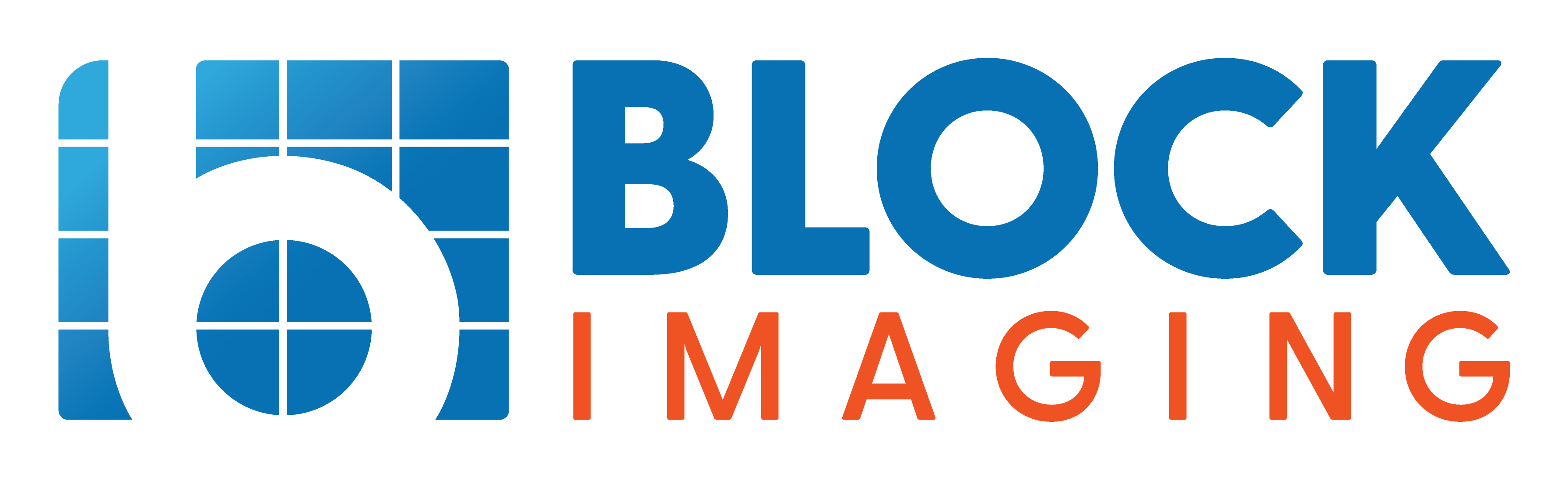Updated: April 22, 2025 : 1 min read
How to Find the Software Version on Your OEC 9800, 8800, 6800, or 2800
If you use an OEC C-arm or urology suite, the time may come when you need to know your system's software version for service purposes or, if you intend to sell your system, to tell a prospective buyer essential details about the equipment.
If you've never looked it up before, it's very easy to do. There are three simple steps below to find out which software version is installed on your 9800, 8800, 6800, or 2800 system. For brevity's sake, we'll refer to these systems collectively as, "X800".
Need OEC service now? Click here to contact our service team.
How to find 9800 Software Details
Boot up your X800 system
Just press your power button and wait a minute or two as you normally would.
Press "Help"
After bootup is complete, push the "Help" key on the workstation keyboard.
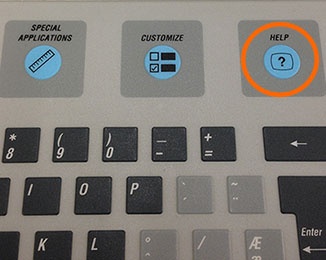
Note your software details
The next screen that comes up will be the software versions menu. Be sure to copy down all the numbers on the screen or, better yet, take a photo with your smartphone or camera to share with engineers or buyers. Each number gives a little more detail about the exact configuration of your machine.
Release: The generation of software currently running on the system
WS: Workstation node
GIB: Generator node
SRV: Service node
FFB: Fluoro functions board node
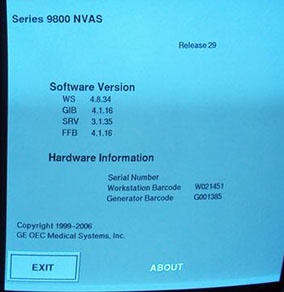
The Takeaway
Whether your needs are service-related or sales-related, you can find the software details for any system from OEC whose model name ends in "800" with the steps above. If you need to know more about OEC software, parts, or equipment, we can help with that too. Use the button below to contact our team and let us know how we can help.

Chris Sharrock
Chris Sharrock is the Vice President of Healthcare Solutions at Block Imaging. Each day Chris sets out to provide the best equipment, parts, and service solutions for healthcare facilities across the world. Outside of work Chris enjoys playing in a band, and spending time at the lake with his family.